Hey guys Happy New Year! it's been ages since I wrote any article on BloggerHero.com, I was completely occupied with few projects for last few months and I guess I'll write some articles on my experience (Visual Effects and Digital Marketing). So in today's article we'll see how you can download books from Google Books easily for FREE with the best trick without getting your IP banned.
As all we know Google Books has almost millions of Book Previews where you can checkout any context from any book (I have spent my 3 sems on google books haha!) but the problem is that you just can't download anything from Google Books, all you can do is traditional method which is capturing a screenshot but that may take billions of years if your book is having more than thousands of pages so what if you can have much more easy and automatic tool? I guess it'll save a lot of time and effort as well.
So the basic idea is to use some cool browser called TOR Browser where you can have different identities (let's just say you are using it as VPN or PROXY) and then using a really really great script with greasemonkey addon and boom! so let's checkout detailed step by step procedure here :
- Download Tor Browser (Download TOR Browser)
- Install > Open > Connect (it'll take some time around 1 or 2 minutes)
- Then search and download Greasemonkey addon ; Click Get Addons and type greasemonkey and hit enter
- Let it download, install and click restart the browser
- Now go to this Greasemonkey Google Books Downloader Script page and click install, the script will be automatically installed with greasemonkey addon, that's it! you are done.
- Now open any google book from books.google.com and search any book and open the page and at the bottom right corner you will see there are max (some number) pages available and I have 0 , now click on start and let it download and wait
- Now bookmark the page and whenever you get error download complete (It won't download all pages at first time) now if you get error, save your files and open the zip file and check what was the last page number and now restart your browser, open that bookmark and enter that number instead of zero at I already have __ and click start, so repeat this process until you get all of the preview pages.
- Now for adding all images to pdf, you can go to convert-jpg-to-pdf.net and upload your all images and convert them into pdf for easy reading.
I hope you guys must have liked this tutorial and I'll be writing lots of stuff now as I get time so stay tuned subscribe, like follow and share and have fun!
Disclaimer : This tutorial is only for educational purpose, for any copyright material you this trick at your own risk.

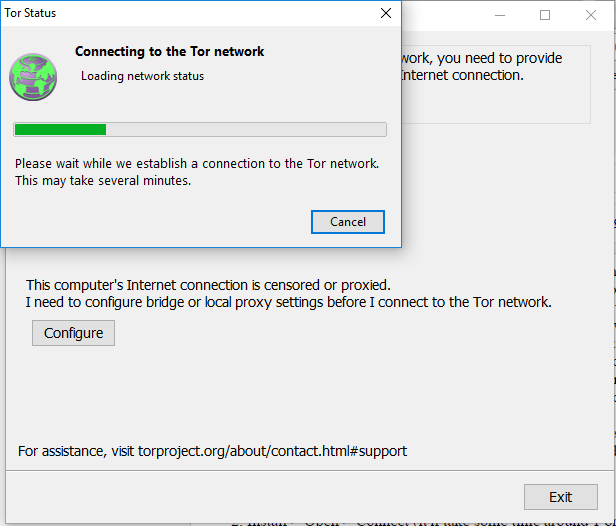



0 Comments
Post a Comment